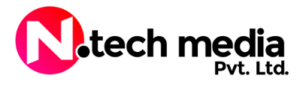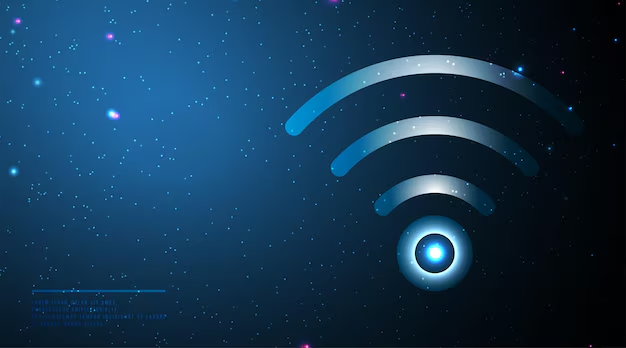What is a Router?
A router is a vital networking device that facilitates communication between different computer networks. It operates at the network layer (Layer 3) of the OSI model, forwarding data packets between networks based on their destination IP addresses. Essentially, routers manage traffic between networks, allowing multiple devices—like computers, smartphones, and smart home devices—to share a single internet connection.
How Does a Router Work?
When you request a web page by typing a URL like www.google.com into your web browser, your computer sends a request to retrieve that page. This request, composed of data packets, doesn’t travel directly from your computer to Google’s servers. Instead, it passes through several networking devices, including routers, which guide the packets through the most efficient path across the internet to reach their destination.
Here’s how the process works:
Packet Forwarding: A router examines the destination IP address within the packet’s header and determines the best route for the data to travel. It compares this IP address against a routing table—a database within the router that maps IP addresses to specific network paths.
Routing Tables: Routing tables are essential for a router’s function. They contain information about network paths and help the router decide where to send each data packet. There are two types of routing tables:
Static Routing Tables: These are manually configured by network administrators and remain fixed unless manually updated.
Dynamic Routing Tables: These are automatically updated based on network activity and conditions, allowing the router to adapt to changes in the network.
Network Interfaces: Routers are equipped with multiple network interfaces (ports) that connect to various networks or devices. For instance, a home router typically has an interface connected to the internet via a modem (e.g., cable, fiber, or DSL) and other interfaces connected to devices on the local network, such as computers and smart TVs.
Data Transmission: Once the router determines the best route, it forwards the data packets to the next router or directly to the destination device if it’s within the same network. This process continues until the data reaches its final destination, such as the Google server in our example.
Routing Decisions: The router makes routing decisions based on a set of rules and protocols designed to optimize data transmission. It ensures that data takes the most efficient path to its destination, minimizing delays and reducing the likelihood of network congestion.
Why Are Routers Important?
- Traffic Management: Routers efficiently manage network traffic, preventing data collisions and ensuring that packets reach their destinations without getting lost or delayed.
- Security: Many routers come with built-in security features, such as firewalls, that protect your network from unauthorized access and cyber threats.
- Connectivity: Routers allow multiple devices to connect to the internet simultaneously, sharing a single public IP address while keeping internal communications within the local network.
- Network Segmentation: Routers can segment large networks into smaller, more manageable sub-networks, improving overall network performance and security.
What is Wifi security?
Wi-Fi security is essential for protecting your wireless network and connected devices from unauthorized access and various security threats. Unlike wired networks, which are physically connected and less exposed to external risks, Wi-Fi networks transmit data via radio waves, making them more vulnerable to interception and unauthorized access. To ensure robust Wi-Fi security, several key practices should be followed.
Firstly, encryption plays a crucial role in securing your network by converting data into a format that is unreadable without the proper decryption key. Using strong encryption protocols like WPA3 or WPA2 helps protect your data from being intercepted by unauthorized users. Authentication, which verifies the identity of users and devices connecting to your network, is also critical. Strong passwords and more advanced methods, such as multi-factor authentication, can prevent unauthorized connections.
Proper network configuration further enhances security. This includes changing default router settings, using strong passwords, disabling insecure features like WPS (Wi-Fi Protected Setup), and enabling network firewalls. Regular updates to your router’s firmware are equally important, as they provide security patches and improvements to protect against newly discovered vulnerabilities.
Monitoring and managing your network are essential for detecting and responding to potential threats. Utilizing network monitoring tools can help identify unusual or suspicious activity that might indicate a security breach. Additionally, physical security of your router and network devices is vital; placing your router in a secure location and preventing unauthorized physical access can help protect against tampering.
By implementing these practices, you can significantly strengthen your Wi-Fi security, ensuring that your network and data remain safe from potential threats.
Security risk
Your Wi-Fi router is the gateway to your home network, but it can also be a target for hackers if not properly secured. One common mistake is not changing the default username and password that come with the router. These are well-known and easily guessed, making it simple for someone to take control of your network. Another risk is using outdated encryption, like WEP, which can be easily cracked, allowing hackers to intercept your data. If your Wi-Fi network is open and doesn’t require a password, anyone nearby can connect to it, which opens the door to data theft and other security issues.
Outdated router firmware is another vulnerability. If you don’t keep your router’s software up to date, it could have security holes that hackers know how to exploit. Features like WPS (Wi-Fi Protected Setup), meant to make connecting devices easier, can also be a weak point if someone tries to force their way into your network. Even guest networks, which are meant to provide visitors with internet access, can be risky if not set up correctly, as they might allow access to your main network.
Remote management is a handy feature that lets you control your router from anywhere, but it can be dangerous if not secured properly, as it could allow someone else to control your network from afar. And then there’s the physical aspect—if someone can physically access your router, they could reset it to factory settings, wiping out all your security measures.
To keep your Wi-Fi network secure, it’s important to change default settings, use strong encryption, keep your router updated, and secure both online and physical access to the device. These steps can go a long way in protecting your home network from potential threats.
Potential threats of Home Wifi
Home Wi-Fi networks face several security threats that can compromise the privacy and functionality of your network. Understanding these threats can help you take appropriate measures to protect your network.
Here are some common home Wi-Fi security threats:
Unauthorized Access
Unauthorized access occurs when individuals gain entry to your Wi-Fi network without permission. This can happen if your network uses weak or default passwords, making it easy for attackers to connect. Once connected, unauthorized users can potentially access your personal data, use your bandwidth, and compromise your network’s security.
WEP Encryption Vulnerabilities
WEP (Wired Equivalent Privacy) is an outdated encryption protocol that is highly vulnerable to attacks. Despite being an early standard for securing Wi-Fi networks, WEP can be easily cracked using modern tools, allowing attackers to intercept and read your data. If your network still uses WEP, it’s crucial to upgrade to more secure encryption methods like WPA2 or WPA3.
Rogue Access Points
Rogue access points are unauthorized devices that mimic legitimate Wi-Fi networks. Attackers may set up these rogue access points to trick users into connecting, allowing them to capture sensitive information or launch attacks on your network. Always verify the legitimacy of Wi-Fi networks before connecting and consider using network monitoring tools to detect rogue devices.
Man-in-the-Middle Attacks
In a man-in-the-middle (MitM) attack, an attacker intercepts and potentially alters the communication between your device and the internet. This can occur if your network lacks proper encryption or if attackers are able to position themselves between your device and the router. To protect against MitM attacks, use strong encryption methods and ensure that all communications are securely encrypted.
Wi-Fi Phishing
Wi-Fi phishing involves creating fake Wi-Fi networks that resemble legitimate ones to deceive users into connecting. Once connected, attackers can capture login credentials, personal information, and other sensitive data. Always ensure that you are connecting to trusted networks and be cautious of networks with unfamiliar or suspicious names.
Firmware Vulnerabilities
Routers and other network devices often have firmware that requires regular updates to address security vulnerabilities. Outdated firmware can leave your network exposed to exploits that attackers can use to gain control or access your data. Regularly check for and install firmware updates to keep your network protected against known vulnerabilities.
Wi-Fi Jamming
Wi-Fi jamming involves disrupting the normal operation of your wireless network by broadcasting interference signals. This can degrade network performance or completely block access to your network. Although jamming is less common, it can be a concern for critical applications or sensitive environments. To mitigate this, ensure your network uses secure and robust configurations and consider using network monitoring tools to detect interference.
Physical Theft
Physical theft of your router or other network devices poses a significant risk. If an attacker gains physical access to your router, they can reset it to factory settings, tamper with configurations, or use the device to access your network. Secure your router in a location where it is not easily accessible to unauthorized individuals and consider using locks or other physical security measures.
Understanding and addressing these common threats, you can enhance the security of your home Wi-Fi network and protect your personal data from potential attacks.
What can we do to secure your home wifi?
1.Change Default Credentials
To enhance the security of your home Wi-Fi network, start by changing the default credentials provided with your router. Default usernames and passwords, such as “admin” and “password,” are well-known and often targeted by attackers. These default settings make it easy for anyone with basic knowledge to gain access to your router’s settings and potentially compromise your network. By creating a strong, unique username and password, you make it significantly more challenging for unauthorized users to break into your router’s administrative interface. Opt for a password that includes a mix of uppercase and lowercase letters, numbers, and special characters to ensure robustness.
2. Use Strong Encryption
Next, secure your network by using strong encryption. Encryption protocols like WPA3 (Wi-Fi Protected Access 3) offer the highest level of security for your wireless network by protecting your data with advanced encryption techniques. If WPA3 is not available on your router, ensure that WPA2 is enabled. Avoid using WEP (Wired Equivalent Privacy) as it is outdated and easily compromised by modern hacking tools. Strong encryption prevents unauthorized individuals from intercepting and deciphering the data transmitted over your network, thus safeguarding your personal information and communications.
3. Update Router Firmware Regularly
Regularly updating your router’s firmware is crucial for maintaining network security. Firmware updates are released by manufacturers to fix vulnerabilities, enhance performance, and introduce new features. If you neglect these updates, your router may remain exposed to known security risks that hackers can exploit. Check your router’s manufacturer website or admin interface for available updates and apply them promptly. Keeping your router’s firmware up-to-date ensures that your network benefits from the latest security patches and improvements.
4. Secure Your Network with a Strong Password
A strong Wi-Fi password is essential for protecting your network from unauthorized access. Create a password that is complex and not easily guessed—avoid using common words, names, or phrases. A good password should be at least 12 characters long and include a combination of letters, numbers, and symbols. This makes it much more difficult for hackers to use brute-force methods to crack your password. Regularly update your Wi-Fi password to further enhance security and minimize the risk of unauthorized access.
5. Disable WPS (Wi-Fi Protected Setup)
Wi-Fi Protected Setup (WPS) is a feature designed to simplify the connection of devices to your network. However, it has known security vulnerabilities that can be exploited by attackers to gain unauthorized access. Disabling WPS reduces this risk and ensures that devices must connect to your network through more secure methods. To disable WPS, access your router’s settings through the admin interface and look for the WPS option, then turn it off. This step helps prevent potential breaches and keeps your network more secure.
6. Use a Guest Network
Setting up a guest network is a practical way to protect your main network from potential threats. Many modern routers support creating a separate guest network with its own SSID (network name) and password. This allows visitors to access the internet without connecting to your primary network, which contains your personal devices and sensitive information. Configure your guest network with its own security settings and ensure that it is isolated from your main network to prevent unauthorized access to your internal devices and files.
7. Enable Network Firewall
Activating the built-in firewall on your router adds an additional layer of defense against external threats. Firewalls work by filtering incoming and outgoing traffic based on predefined security rules, blocking unauthorized access and potential malicious activity. Most routers come equipped with a firewall that can be enabled through the router’s settings. Regularly review and adjust the firewall settings to ensure that they align with your security needs and protect your network from cyber attacks.
8. Secure Physical Access
Finally, securing physical access to your router is essential to prevent tampering or unauthorized changes. Place your router in a secure, non-public location where it is not easily accessible to others. If someone gains physical access to your router, they could potentially reset it to factory settings, which would remove all your custom configurations and security measures. Keeping your router in a locked or otherwise secure area helps protect it from physical threats and ensures that your network remains secure against both digital and physical intrusions.