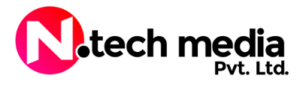With the increasing use of cloud storage, more people are storing personal, professional, and sensitive data online than ever before. While cloud storage offers convenience, scalability, and accessibility, it also brings security risks. Protecting your files in the cloud is essential to prevent data breaches, unauthorized access, and loss of personal information.
In this article, we will cover how to choose a secure cloud storage service, best practices for safeguarding your data, and steps to back up data safely in the cloud. By following these guidelines, you can enjoy the benefits of cloud storage while keeping your files safe and protected.
How to Choose a Secure Cloud Storage Service
The first step in protecting your data in the cloud is choosing the right cloud storage provider. With numerous options available, it’s important to evaluate providers based on their security features, encryption practices, and data protection policies.
Here are some key factors to consider when choosing a secure cloud storage service:
1. Encryption Practices
Encryption is the process of converting data into a code to prevent unauthorized access. A secure cloud storage service should offer encryption both at rest (when the data is stored) and in transit (when the data is being uploaded or downloaded).
- End-to-End Encryption (E2EE): This means that your data is encrypted on your device before it is uploaded to the cloud, and it can only be decrypted by you or someone with the decryption key. Even the cloud service provider cannot access your files.
- Server-Side Encryption: Some providers encrypt data after it reaches their servers. While this is better than no encryption, it’s not as secure as end-to-end encryption because the provider holds the encryption keys.
- Transport Layer Security (TLS): A secure cloud provider should also use TLS to protect your data when it is being transmitted between your device and the cloud.
2. Data Protection Policies
A secure cloud provider should have strong data protection policies in place to ensure that your information is not misused, sold, or shared with third parties. Look for providers that comply with industry regulations, such as the General Data Protection Regulation (GDPR) in Europe or the California Consumer Privacy Act (CCPA) in the United States.
Key policies to review include:
- Data Retention Policies: Understand how long the provider stores your data, even after you delete it from the cloud.
- Third-Party Sharing: Make sure the provider does not share your data with advertisers or other third parties without your consent.
- Breach Notification Policy: Check if the provider has a policy in place to notify you in case of a data breach.
3. User Control and Access Management
A secure cloud storage service should give you full control over your data, including who can access it and how it can be used. Features to look for include:
- Multi-Factor Authentication (MFA): MFA adds an extra layer of security by requiring more than just a password to access your account. This could be a one-time code sent to your phone or a biometric factor like a fingerprint scan.
- Granular Access Controls: This allows you to specify who can access each file or folder, what actions they can take (view, edit, delete), and when access should expire.
- User Activity Logs: The provider should offer access logs so you can monitor who accessed your data, when, and from where. This helps identify any unauthorized access attempts.
4. Reputation and Transparency
Research the cloud provider’s reputation by reading reviews, checking for news about security breaches, and looking into their transparency reports. A transparent cloud provider will regularly publish reports detailing how they handle government data requests and whether they have been involved in any security incidents.
Best Practices for Safeguarding Data in the Cloud
Once you have chosen a secure cloud storage service, it’s important to follow best practices to protect your data. Below are some effective ways to safeguard your files and ensure they remain secure:
1. Encrypt Sensitive Files Before Uploading
Even if your cloud provider offers encryption, it’s a good idea to encrypt sensitive files yourself before uploading them. This ensures that only you can decrypt the files, and even if someone gains access to your cloud account, they won’t be able to read your encrypted files.
There are several encryption tools available that allow you to encrypt files locally on your device before uploading them to the cloud. Some popular tools include:
- VeraCrypt: A free, open-source encryption tool that allows you to create encrypted volumes on your device.
- 7-Zip: A file compression tool that also offers AES-256 encryption for compressing and encrypting files before uploading.
- AxCrypt: A simple encryption tool designed for personal and professional use.
2. Use Strong, Unique Passwords
One of the most common ways hackers gain access to cloud accounts is through weak passwords. To protect your cloud storage account, use a strong, unique password that includes a mix of letters, numbers, and symbols. Avoid using easily guessable information, such as your name, birthday, or common words.
Consider using a password manager, such as LastPass or Bitwarden, to generate and store strong passwords for all your accounts. A password manager can help you create complex passwords without the need to remember them.
3. Enable Multi-Factor Authentication (MFA)
Multi-Factor Authentication (MFA) is an additional layer of security that requires more than just your password to access your cloud account. Even if someone manages to guess or steal your password, they won’t be able to log in without the second authentication factor, such as a code sent to your phone or a fingerprint scan.
Enabling MFA is an essential step in securing your cloud storage account. Most cloud storage providers offer MFA options, so make sure to activate this feature for added protection.
4. Regularly Monitor Access Logs
Monitoring your cloud account’s access logs can help you detect any unauthorized access attempts. Most cloud storage services provide access logs that show when files were accessed, who accessed them, and from which device or location.
By regularly reviewing these logs, you can quickly spot any suspicious activity and take action before a potential breach occurs. If you notice any unknown devices or IP addresses accessing your account, change your password immediately and contact your cloud provider for assistance.
5. Use Granular Sharing Controls
When sharing files or folders with others, use the cloud provider’s granular sharing controls to limit who can view, edit, or download the files. For example, you can:
- Set access permissions (read-only, edit, download) for specific users.
- Set expiration dates for file access, ensuring that people cannot access the files indefinitely.
- Use password protection for shared links to prevent unauthorized access.
These controls allow you to share your files securely while maintaining full control over who can access them.
6. Regularly Update Your Devices and Software
Keeping your devices and software up to date is critical for maintaining security. Software updates often include patches for known vulnerabilities, so running outdated versions of apps or operating systems can leave you vulnerable to attacks.
Make sure to:
- Regularly update your operating system, web browsers, and any software you use to access cloud storage.
- Enable automatic updates on your devices to ensure you always have the latest security patches.
- Update any third-party apps or services that integrate with your cloud storage provider.
7. Backup Your Data Locally
While cloud storage is convenient, it’s always a good idea to keep a local backup of your important files. This ensures that you have access to your data even if the cloud provider experiences a service outage or a data breach.
Use an external hard drive or a network-attached storage (NAS) device to store backups of your most critical files. You can also use backup software to automate the process of creating local backups at regular intervals.
How to Backup Data Safely to the Cloud
Backing up your data to the cloud is an excellent way to ensure that your files are safe in case of a hardware failure, natural disaster, or other unforeseen events. However, it’s important to follow certain steps to ensure your backups are secure and reliable.
1. Choose a Reliable Backup Solution
Before you start backing up data to the cloud, choose a reliable cloud backup solution. Some cloud storage providers, such as Google Drive and Dropbox, offer basic backup services, but there are also dedicated cloud backup solutions like Backblaze and Carbonite that specialize in automatic backups.
When choosing a backup solution, look for features such as:
- Automatic Backups: This ensures that your files are backed up regularly without manual intervention.
- Versioning: This allows you to restore previous versions of files in case they are accidentally modified or deleted.
- Encryption: The backup solution should encrypt your data both at rest and in transit to protect it from unauthorized access.
2. Encrypt Your Backups
As with regular file uploads, it’s important to encrypt your backups before uploading them to the cloud. This adds an extra layer of security to your data and ensures that only you can decrypt the backups.
Most cloud backup solutions offer encryption options, but you can also use third-party encryption tools to encrypt your files before backing them up. Just make sure you securely store the encryption keys or passwords, as you’ll need them to restore your data.
3. Test Your Backups Regularly
Creating backups is important, but it’s equally important to ensure that your backups are working properly. Regularly test your backups by restoring files to verify that they are complete and accessible.
Testing your backups will help you identify any issues, such as corrupted files or incomplete backups, before they become a problem.
4. Set Up Backup Schedules
To avoid forgetting to back up your files, set up a regular backup schedule. Many cloud backup solutions allow you to schedule automatic backups at regular intervals (daily, weekly, or monthly). Automating the backup process reduces the risk of losing data due to missed backups.
Make sure to adjust the frequency of your backups based on the importance and frequency of changes to your files. For example, if you regularly update critical documents, daily backups may be necessary.
5. Maintain Multiple Backup Copies
For added security, consider maintaining multiple backup copies of your data. In addition to your cloud backup, keep a local copy on an external hard drive or another secure location. This ensures that you have multiple ways to recover your files in case one backup fails.
Following the 3-2-1 rule is a good strategy: keep three copies of your data (one primary copy and two backups), store two copies on different storage media, and keep one copy off-site (such as in the cloud).
Conclusion
Secure cloud storage is essential for protecting your files from unauthorized access, data breaches, and loss. By choosing a cloud provider with strong encryption practices, robust data protection policies, and user control features, you can ensure that your data remains safe in the cloud. Additionally, following best practices such as encrypting sensitive files, using strong passwords, enabling multi-factor authentication, and regularly monitoring access logs will further enhance your cloud security.
When backing up data to the cloud, it’s important to choose a reliable backup solution, encrypt your backups, and regularly test and monitor the backup process to ensure your files are safe and recoverable. By taking these steps, you can enjoy the convenience and flexibility of cloud storage without compromising the security of your personal and professional data.