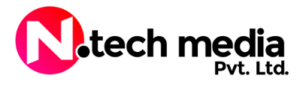In today’s world, where the internet is a central part of our daily routines, prioritizing online safety and privacy is more important than ever. Secure browsing involves taking steps to protect your personal information and safeguard yourself from various cyber threats, including malware, phishing, and hacking. Understanding these risks is the first step in ensuring your online security. Cyber threats can come in many forms—malware can infect your device, phishing schemes can trick you into revealing sensitive information, and hacking attempts can compromise your accounts.
To navigate the web securely, it’s essential to adopt best practices and utilize the right tools. Start by familiarizing yourself with common threats and implementing strategies to mitigate them. For example, using strong, unique passwords for each of your accounts, being cautious with emails and attachments, and ensuring your browser is up-to-date can significantly enhance your online security.
Additionally, tools like password managers and secure browsing extensions can further protect you. Regularly updating your software and being mindful of the websites you visit are also crucial steps in maintaining a secure browsing environment.
This article will explore these aspects in detail, providing insights into how you can better protect yourself online. By understanding the risks, adopting best practices, and using the right tools, you can improve your online security and enjoy a safer browsing experience.
Safe browsing is about protecting yourself while navigating the web. To stay secure, start by using websites with HTTPS, which encrypts your data and helps prevent it from being intercepted. Be cautious of websites that seem suspicious or ask for sensitive information, as they could be phishing sites or contain malware.
Keeping your browser and operating system up to date is essential, as updates often include security fixes. Use strong, unique passwords for your accounts and enable two-factor authentication to add an extra layer of protection. Adjust your browser’s privacy settings to limit tracking and manage cookies to control how your data is used.
It’s also important to recognize common online scams and phishing attempts to avoid falling victim to them. When using public Wi-Fi, consider using a Virtual Private Network (VPN) to keep your connection secure. Regularly backup important data and have a plan for recovering it if something goes wrong. By following these practices and using tools designed to enhance your security, you can help ensure a safer and more secure browsing experience.
Why Safe Web Browsing Matters
Safe web browsing is like being cautious when you’re walking through a crowded area. The internet is full of potential dangers—phishing scams, malware, and browser hijacks are just a few examples. These threats can put your personal information at risk, invade your privacy, and disrupt your digital life. By practicing safe browsing habits, you’re essentially building a protective shield around yourself to fend off these online dangers and keep your digital life secure.
Using safe browsing protection like Google Safe Browsing is essential for several reasons:
Protection Against Cyber Threats
Phishing Attacks: Safe browsing protection helps identify and warn you about phishing sites designed to steal your personal information, such as login credentials and financial details.
Malware: It detects and blocks access to websites that may try to install malicious software on your device, preventing malware infections.
Early Detection and Alerts
Real-Time Warnings: Enhanced Protection offers immediate alerts for potentially harmful websites and password breaches. This helps you take action quickly to avoid falling victim to cyber attacks.
Frequent Updates: Safe browsing tools are updated regularly with new threat information, ensuring you are protected against the latest security risks.
Safeguarding Personal Information
Data Privacy: By preventing access to malicious sites and alerting you about security breaches, safe browsing protection helps safeguard your personal and financial information from unauthorized access.
Secure Transactions: It ensures that websites you visit for online banking, shopping, or other sensitive activities are secure and not designed to steal your information.
Reduced Risk of Device Infection
Preventing Downloads: Safe browsing protection can block harmful downloads and protect your device from becoming infected with viruses, ransomware, or other types of malware.
Safe Extensions: It checks browser extensions for potential threats, helping you avoid installing add-ons that could compromise your security.
Enhanced Browsing Experience
Peace of Mind: Knowing that your browser is actively protecting you from threats provides peace of mind, allowing you to browse the internet more confidently.
Reduced Cyber Stress: With protection in place, you can focus on your online activities without constantly worrying about the risk of encountering malicious sites or losing personal data.
Compliance and Best Practices
Adhering to Security Standards: For organizations, implementing safe browsing protection is part of adhering to best practices for cybersecurity and ensuring compliance with data protection regulations.
Education and Awareness: Safe browsing tools help raise awareness about online threats and encourage safer browsing habits.
Common Browser Threats
Let’s break down some of the common online threats you might face.
1. Phishing attacks are when scammers trick you into giving away your sensitive information, like passwords or credit card numbers, usually through fake emails or messages that look real. These scams can be very convincing, and people often fall for them quickly.
2. Malware and malvertising are another big concern. Malware is harmful software that can be downloaded through shady ads or infected websites. Once it’s on your device, it can steal information or mess up your system.
3. Then there are Man-in-the-Middle (MitM) attacks, where hackers intercept the communication between you and a website or another person. They can listen in on your private conversations or even alter the information being exchanged.
4. Drive-By Downloads happen when just visiting a compromised site leads to automatic downloads of malicious software without your knowledge. It’s sneaky and can catch you off guard.
5. Browser extensions and add-ons can be useful, but sometimes they’re used to collect your data or introduce vulnerabilities. Similarly, Cross-Site Scripting (XSS) involves hackers injecting malicious scripts into websites to steal your information.
6. Browser hijacking is when unwanted changes are made to your browser settings, redirecting you to harmful sites or bombarding you with annoying ads.
Tips for Safe Web Browsing
To keep yourself safe online, here are some practical tips:
1. Create Strong Passwords: Use passwords that are a mix of letters, numbers, and symbols. Don’t reuse the same password for multiple accounts. It’s better to have a unique password for each one.
2. Use a Password Manager: These tools can help you create and store strong, unique passwords for all your accounts, so you don’t have to remember them all.
3. Avoid Browser Password Saving: Instead of letting your browser save your passwords, use a dedicated password manager for added security.
4. Keep Your Browser Updated: Choose a reputable browser and make sure it’s always up to date. Updates often include security fixes that protect you from the latest threats.
5. Be Cautious with Emails: Don’t click on links or download attachments from emails that seem suspicious or unexpected. They could be phishing attempts or contain malware.
6. Check Links Before Clicking: Hover over links to see where they actually lead before clicking. This can help you avoid malicious sites.
7. Use Secure Connections: Look for “HTTPS” and a padlock icon in the address bar to ensure the site is using encryption to protect your data.
8. Avoid Sensitive Transactions on Public Wi-Fi: Try not to access sensitive accounts or perform important transactions when connected to public Wi-Fi, as it can be less secure.
9. Regularly Backup Your Data: Make sure you have backups of your important files. This way, if something goes wrong, you won’t lose everything.
10. Be Careful on Social Media: Don’t overshare personal information on social media. Adjust your privacy settings to control who can see your details.
11. Download Software from Trusted Sources: Only get software from official or reputable sources to avoid downloading malware.
Conclusion
Following these tips can help you navigate the web more safely. Staying informed and cautious is key to keeping your digital life secure. Safe browsing is all about being proactive and smart about how you use the internet, so you can protect yourself from online threats and enjoy a more secure online experience.
Tools used for safe browsing
To ensure secure browsing, using the right tools is essential. Here’s a rundown of key tools and technologies that can help protect your online activity:
1. Web Browsers with Built-in Security Features
Google Chrome: Known for its robust security features, Chrome includes built-in protection against phishing and malware, automatic updates, and sandboxing technology to isolate potential threats.
Mozilla Firefox: Offers strong privacy controls, including Enhanced Tracking Protection, a built-in password manager, and various security-focused extensions.
Brave: Focuses on privacy and security by blocking ads and trackers by default and offering integrated features like HTTPS Everywhere.
Microsoft Edge: Provides features like SmartScreen for phishing protection, tracking prevention, and integration with Microsoft Defender for additional security.
2. Virtual Private Network (VPN)
NordVPN: Provides strong encryption, a large number of servers, and features like CyberSec for blocking ads and malicious websites.
ExpressVPN: Offers high-speed connections, robust encryption, and a no-logs policy to protect your privacy.
ProtonVPN: Focuses on privacy with its no-logs policy and provides access to a range of servers worldwide.
3. Password Managers
LastPass: Helps you generate and store strong passwords securely, and offers features like password sharing and secure notes.
1Password: Provides a user-friendly interface for managing passwords, sensitive documents, and integrates with various browsers and devices.
Dashlane: Offers strong password management, dark web monitoring, and a built-in VPN for added security.
4. Antivirus and Anti-Malware Software
Bitdefender: Offers comprehensive protection with features like real-time threat detection, web filtering, and ransomware protection.
Malwarebytes: Specializes in detecting and removing malware, including advanced threats like zero-day exploits and ransomware.
Norton: Provides robust antivirus protection, web security, and additional features like a firewall and VPN.
5. Browser Extensions
uBlock Origin: An ad blocker that also blocks trackers and malicious domains, improving both security and browsing speed.
HTTPS Everywhere: Automatically switches sites from HTTP to the more secure HTTPS, protecting your data from interception.
Privacy Badger: Developed by the Electronic Frontier Foundation (EFF), it blocks trackers that may be spying on your browsing habits.
6. Secure Search Engines
DuckDuckGo: Focuses on user privacy by not tracking your searches or personal information, offering an ad-free browsing experience.
Startpage: Provides Google search results without tracking your activity or storing your personal data.
7. Two-Factor Authentication (2FA) Apps
Google Authenticator: Generates time-based one-time passwords (TOTP) for securing your accounts with 2FA.
Authy: Offers similar features to Google Authenticator but with additional capabilities like cloud backups and multi-device support.
8. Secure File Sharing Services
Tresorit: Provides end-to-end encryption for file storage and sharing, ensuring your data remains private.
Sync.com: Offers secure cloud storage with zero-knowledge encryption, meaning even the service provider cannot access your files.
By integrating these tools into your online routine, you can significantly enhance your security and privacy while browsing. Each tool addresses different aspects of online safety, from protecting your personal data and managing passwords to ensuring secure connections and preventing malware infections.
Types of safe browsing protection
Google Safe Browsing provides two types of protection to help keep you safe while browsing the internet:
1. Standard Protection
- Default-Level Security: This is the basic level of protection and is enabled by default in most modern web browsers.
- Periodic Checks: Standard Protection performs periodic checks for harmful websites, files, and extensions. It compares sites you visit against a list of known threats and warns you if you encounter a potentially dangerous site.
- User Alerts: If a site or download is flagged as potentially harmful, you receive a warning to avoid proceeding.
2. Enhanced Protection
- Real-Time Monitoring: Enhanced Protection offers a higher level of security by checking the sites you visit in real-time. This means it actively monitors and evaluates each site as you browse, providing immediate warnings if a site is identified as harmful.
- Password Breach Notifications: This feature also includes real-time alerts for any known password breaches. If your passwords have been compromised on any site, Enhanced Protection will notify you right away.
- Opt-In Feature: Enhanced Protection is not enabled by default. Users need to opt-in to activate this feature, and it may only be available in Google Chrome.
Both types of protection aim to enhance your browsing safety by detecting and alerting you to potential threats, with Enhanced Protection providing more immediate and comprehensive security measures.